Modify the DNS records
Modify the DNS records on MrDomain
The DNS records of a domain are used to point that domain to the server that hosts the content that we want to display. These records can be modified at any time from the client area by following these steps:
1 - Access to the domain list
The first step is to access our customer area and, from there, go to the domains list.
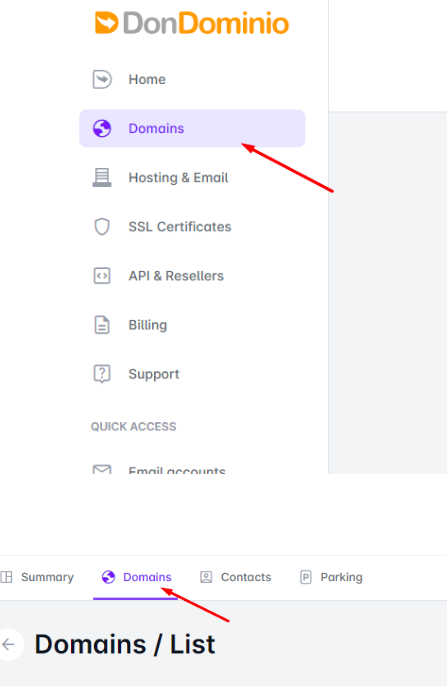
2 - Domain management
Find the domain you want to modify the DNS records for and click the "Manage" -> "Manage Domain" button.
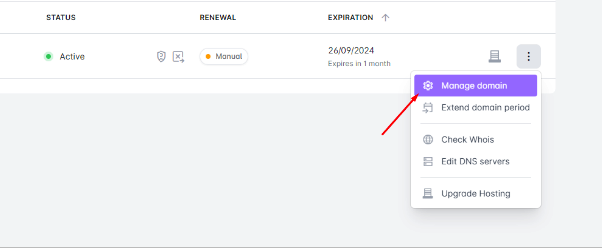
3 - Modify DNS
Within the domain management we go to the "DNS" section and click on the three points to open the menu and select "Edit DNS servers". A pop-up window will open with two options:
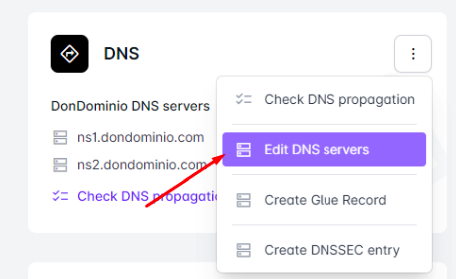
1 - MrDomain DNS Servers
This option will configure the MrDomain DNS Servers, so the domain will point to the hosting you have contracted with us.
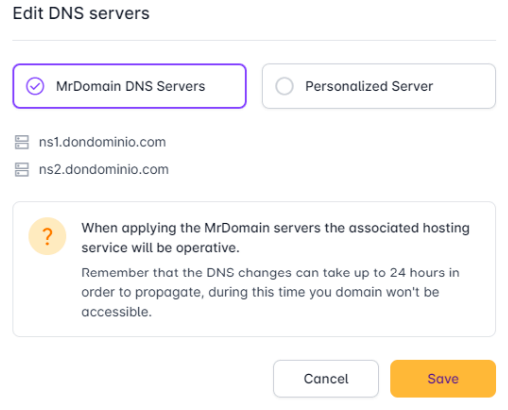
2 - Personalized Servers
By selecting this option we will be able to configure the DNS records of an external provider. Add each DNS server in its corresponding box and click on "Save".
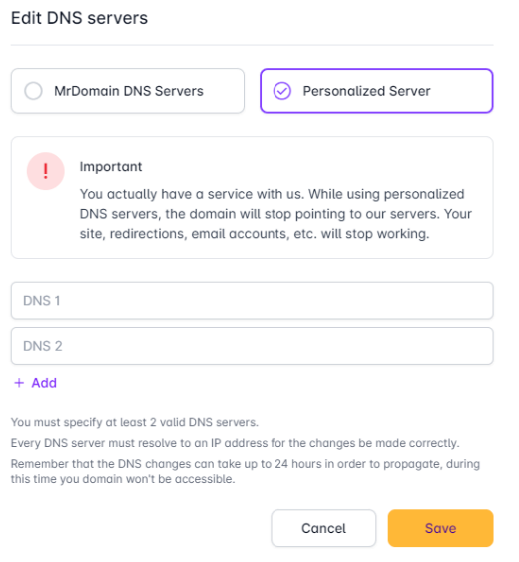
After modifying the DNS records, the change needs to be propagated throughout the network. This process takes between 6 and 12 hours to complete, although it may vary for some domain extensions. If you have any doubts about the propagation time, you can check it on the extension information page or contact our support team.



