Point domain to Wix.com
To use your web created with Wix.com on MrDomain, you can follow this simple steps:
Register your domain:
You must register your domain, choose the name you want to register, check if it is free and complete the purchase. (Remember you'll have to wait until the domain is active, it can take 12 to 72 hours, depending on the domain extension).
You will have to associate the domain to the free plan "Redirection and parking" or any other (in case you want to use e-mail for example).
Here's a quick guide to how to register a Domain.
If you already have your own domain or you have already registered one:
When you have your domain, you need to associate it to your website on Wix.com to do it, you must edit the CNAME entries of the domain DNS Zone following these steps:
- Login to your customer area -> Account -> Hosting and mail.
- Now enter the domain by clicking on the domain name.
- Go to the "DNS Zone" tab.
- Look for the DNS Zone that starts with "www.", to the right of it, you will see the three dots button and you will have to select "Edit".

- You must replace the "Host" text with your domain without the "www.", i.e. if your domain is www.tudominio.com you must enter “yourdomain.com" and click "Save".
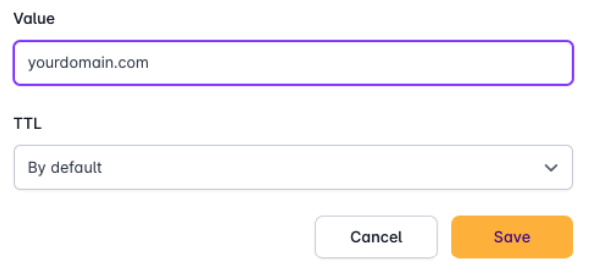
6- Finally, delete the ANAME entry from the DNS Zone (the first one) and once deleted, from the "+Create" button, create a new A record leaving the host blank and using the wix IP: 216.139.213.144 (this IP can change over time so we recommend contacting WIX to confirm it).
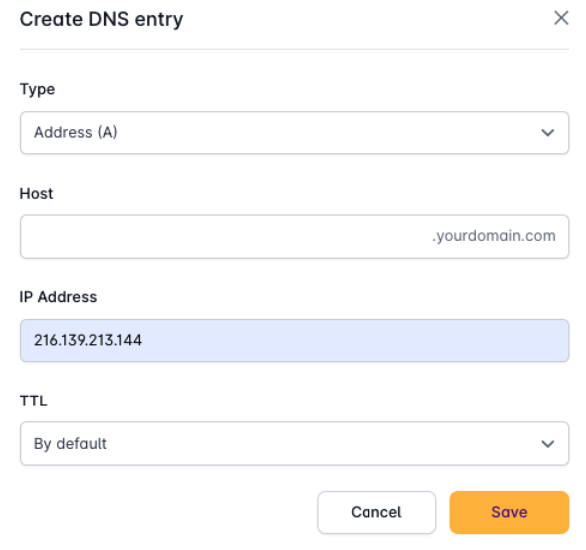
Now you've changed the DNS zone, but you have to tell to Wix that you want to use the new domain for our website, you must do it from Wix.com, note that to use your own domain you need to have the premium version of Wix.



